Voice Over Google Slides: Perfect Your Presentations
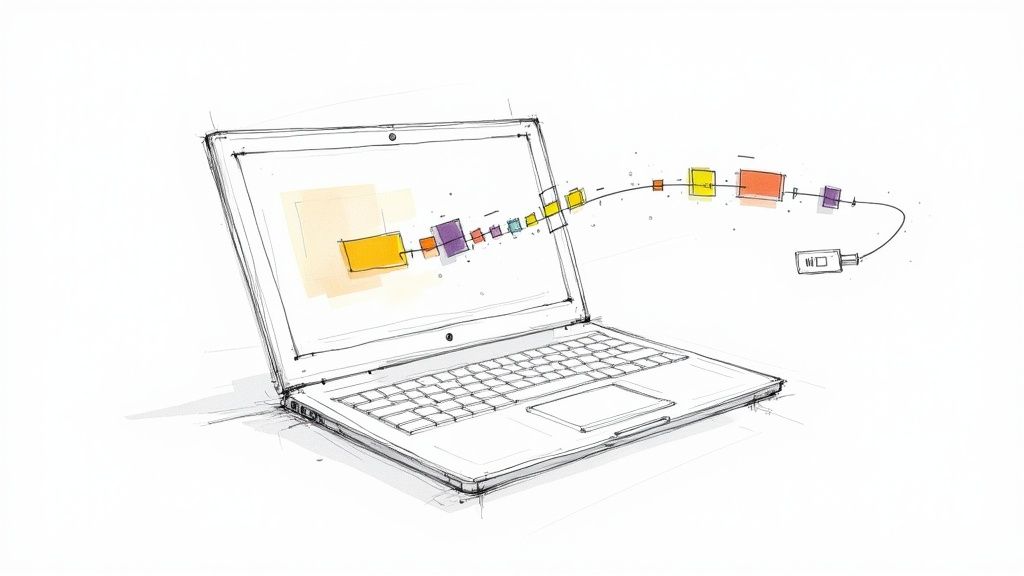
Adding a voice over to Google Slides is one of the easiest ways to turn a static deck into something that actually connects with your audience. It lets you narrate your presentation slide-by-slide, making sure your message lands perfectly, even when you're not there to present it live.
Why Your Google Slides Need a Voice
Let's be honest, silent presentations are a missed opportunity. Your visuals might be great, but they rarely tell the whole story or convey the nuance and enthusiasm behind the data.
Adding a voice completely changes the game. It transforms your slides from a simple collection of images and text into a compelling narrative that guides your audience from point A to point B. This is a must-have for things like corporate training modules, academic lectures, and sales pitches that need to leave a real impression.
Think about it: a well-paced narration can break down complex charts, pull your viewer's focus to the most important details, and add a human touch that builds trust. It also makes your content way more accessible.
Of course, a lot of people run into the same old problems:
- Recording Anxiety: Not everyone loves the sound of their own voice or feels comfortable speaking into a microphone.
- Lack of Equipment: Getting professional recording gear can be a hassle, not to mention expensive.
- Time Constraints: The whole process of recording, editing, and then re-recording to fix mistakes can be a massive time sink.
This is exactly where AI voice generators come in. Our tool, Lazybird, solves these problems instantly, letting you create a professional, human-sounding voice over in minutes. No special equipment, no recording stress.
The impact of adding audio is huge. Research shows that adding a voice narration can boost information retention by up to 50%. That means your audience is far more likely to remember the key takeaways.
And if you're creating educational content, a voice over is critical for comprehension. You can even take it a step further and help your audience digest long-form content more easily—for instance, you can summarize lecture videos with AI to give them the highlights.
Choosing Your Narration Method
Before you can drop a voice-over into your Google Slides presentation, you've got a decision to make: how are you going to create the audio file in the first place? You’ve got a few different paths to choose from, and the best one really comes down to your project's needs, your timeline, and what you’re willing to spend.
It's all about finding that sweet spot between cost, quality, and your own time commitment.
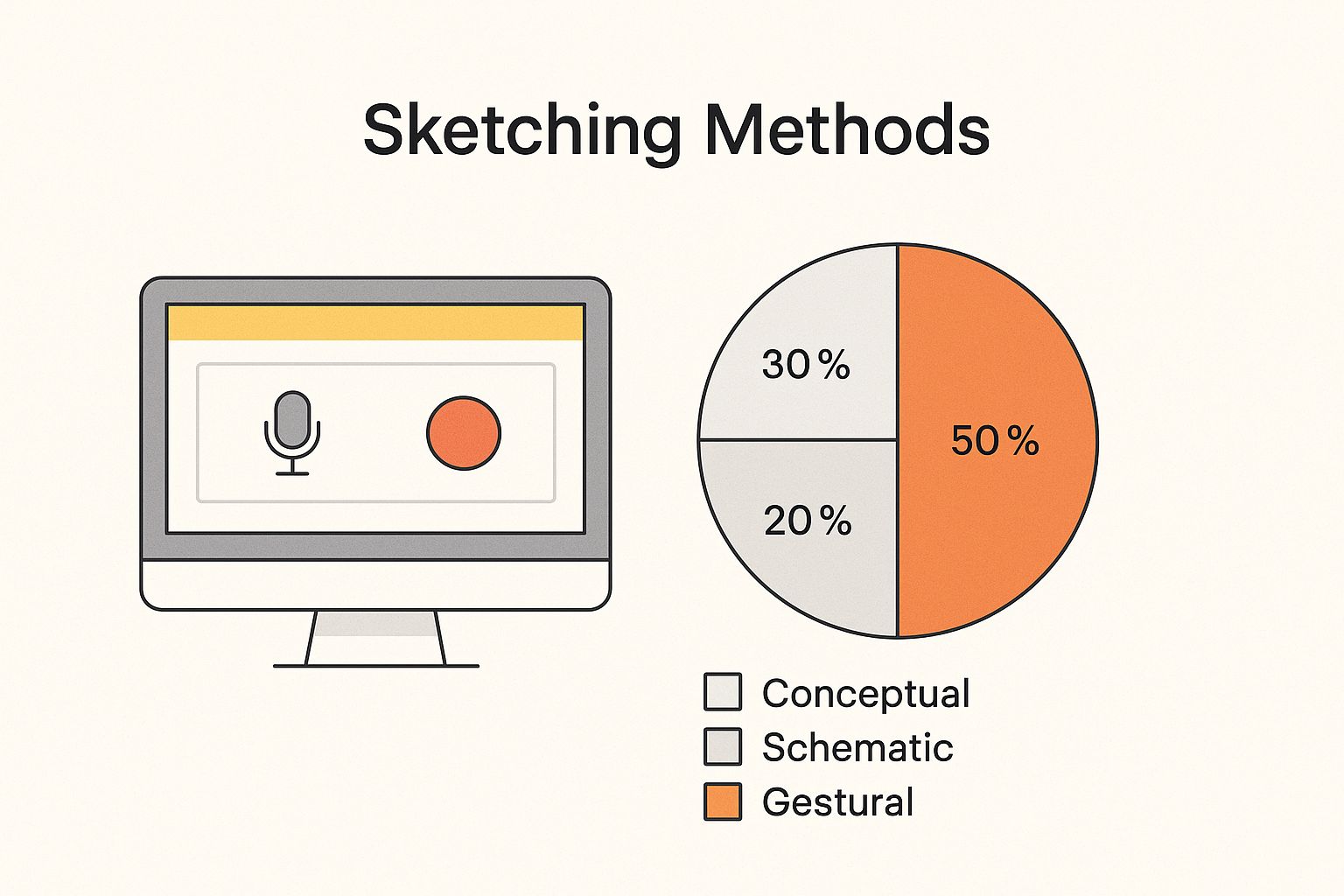
While Google Slides has some built-in tools, they put all the pressure on you, the speaker, to nail the delivery every single time. Sometimes, that’s just not practical.
Your Three Main Options
When you boil it all down, you're looking at three core approaches: recording it yourself, hiring a pro, or using an AI voice generator. Each comes with its own set of pros and cons worth thinking about.
- Recording Yourself (The DIY Route): This is the most straightforward option. You write the script, find a decent microphone, and hit record. It’s essentially free and gives you total creative control, but the final quality is a gamble—it all hinges on your gear, your room's acoustics, and your speaking skills.
- Hiring a Professional: A seasoned voice actor brings experience, a professional-grade studio, and a guaranteed polish to your audio. But let's be honest, this is easily the most expensive and time-consuming route. Finding the right talent and scheduling sessions takes time.
- Using an AI Voice Generator: This is where tools like Lazybird have really changed the game. You get studio-quality audio in minutes, and it costs just a fraction of what you'd pay a voice actor. The consistency is perfect, the speed is unmatched, and you have a huge library of voices to choose from.
Making the right choice is much easier when you see the trade-offs laid out.
Comparing Voice Over Creation Methods
Let's break down how these three popular methods stack up against each other in the real world.
| Method | Cost | Time Investment | Consistency | Best For |
|---|---|---|---|---|
| Record Yourself | Free (excluding equipment) | High (recording & editing) | Varies | Quick internal updates, personal projects. |
| Hire a Professional | High ($$$-$$$$) | Medium (casting & directing) | High | High-stakes marketing, flagship products. |
| AI Voice Generator (like Lazybird) | Low (pay-as-you-go) | Very Low (minutes) | Perfect | E-learning, client pitches, marketing videos. |
As you can see, what works for one project might be completely wrong for another.
Finding the Right Fit for Your Project
So, which path should you take? If you're just recording a quick, informal update for your internal team, the DIY approach is probably fine. No one's expecting broadcast quality.
But for customer-facing presentations, detailed online courses, or any content where professionalism is key, you really need a level of polish that’s tough to achieve on your own.
For most creators, marketers, and businesses, AI voice generators have become the go-to solution. They deliver the professional sheen of a hired actor with the speed and affordability of a DIY project.
This efficiency is a massive advantage, especially when you need to make last-minute changes. Instead of trying to book another studio session, you just tweak your text and regenerate the audio in seconds.
Of course, no matter which method you choose, a solid script is the foundation of any great voice-over. To get that part right, check out our guide on how to write an effective script for voice over.
How to Generate Your Voice Over with Lazybird
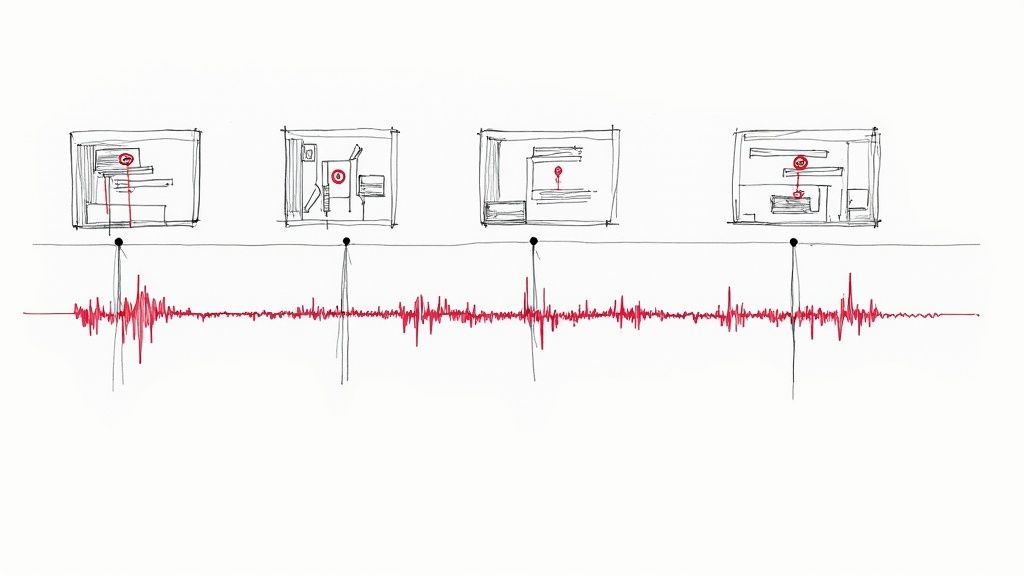
The Lazybird interface is built for one thing: speed. It’s designed to get you from a finished script to a polished audio file with just a few clicks, taking all the technical guesswork out of the equation.
Writing Your Script for the Ear
Before you even touch a voice generator, the most important step is to write a script that’s meant to be heard, not just read. This seems like a small distinction, but it makes a world of difference.
When you write for the ear, you naturally use simpler language and shorter, punchier sentences. Try this: read your script out loud. If you find yourself stumbling over a phrase or running out of breath mid-sentence, that’s a dead giveaway it’s too complex for a voice-over. Chop it up.
Here's a little trick I've picked up: use punctuation to direct the AI voice. A comma tells it to take a quick breath, while a period signals a more definitive pause. This simple technique gives you a surprising amount of control over the pacing and rhythm of the final narration.
Using an AI for this isn't just about moving fast; it's about getting a consistent, clear result every single time.
From Text to Polished Audio
Once your script is ready to go, the actual creation process in Lazybird is dead simple. You don't need to be an audio engineer to get something that sounds clean and professional.
Here’s how it breaks down:
- Paste your script. Just copy the text for a single slide and drop it into the text box. My advice? Stick to one audio file per slide. It gives you way more flexibility later.
- Pick the right voice. We have over 200 different AI voices to choose from. You can filter by accent, gender, and style to find the perfect fit—whether you need an authoritative tone for a corporate training module or a friendly, upbeat voice for a marketing deck.
- Generate and fine-tune. Before you hit the big button, you can tweak settings like speed and pitch. Then, just click to generate the audio. You can preview it right away to make sure it sounds exactly how you want.
- Download the MP3. A single click downloads the high-quality MP3 file straight to your computer. Now it's ready to be uploaded to your Google Drive and dropped into your slides.
This whole workflow is designed to remove the technical headaches that usually come with audio production. After all, you should be focused on your message, not the mechanics behind it. This is just one of many real-world strategies for content creation automation that can free you up to do more important work.
By generating crisp, professional audio in minutes, you can finally make your presentation sound just as good as it looks.
Getting Your Audio Into Google Slides
You’ve got your perfectly polished audio file from Lazybird, so now it's time to get it into your presentation. This part is pretty straightforward, but a few small settings can make a huge difference between a clunky presentation and one that feels incredibly smooth.
First things first: Google Slides can only access audio files that are stored in your Google Drive. This is a non-negotiable. So, your initial job is to upload that MP3 you just created. I always recommend making a specific folder in your Drive just for presentation audio—it's a simple habit that saves a ton of time down the road.
Once your file is safely in your Drive, head back over to the Google Slide you want to add the narration to.
The Insertion Process
From the main menu in Google Slides, click Insert > Audio. A window will pop up showing all the audio files hanging out in your Google Drive. Just find the voice-over file for that specific slide and click select. You’ll see a small speaker icon appear on your slide.
This little icon is your audio control panel. When you click it, a "Format options" sidebar will open up on the right. This is where the magic happens and where you tell the audio exactly how to behave. Trust me, skipping these settings is a common mistake that can totally derail the flow of your presentation.
Configuring Your Playback Options
That "Format options" sidebar is where you dial in the listener's experience. You can fine-tune several settings to make sure your voice-over plays exactly when and how you want it to.
Here’s what you absolutely need to adjust:
- Start playing: Switch this from "On click" to "Automatically." This is the key to making the narration begin the second the slide appears, creating a seamless, self-running presentation.
- Hide icon when presenting: Check this box. While the speaker icon is great for you during the editing process, it’s a distraction for your audience. Hiding it makes everything look cleaner and more professional.
- Stop on slide change: You'll want to keep this option checked. It’s crucial for preventing audio from one slide from bleeding over into the next, which keeps your narration tidy and slide-specific.
Getting these settings right is fundamental. An automatically playing, invisible audio element feels integrated and professional, allowing your audience to focus entirely on your message without any distractions.
By taking a minute to lock in these settings, you ensure your carefully crafted audio fits perfectly into your presentation. For a closer look at other ways to record your audio, check out our guide on how to record a Google Slides presentation with voice over.
Tips for a Seamless Audio Presentation

A great voice over google slides presentation shouldn't feel like slides with audio tacked on. It should feel like a single, cohesive experience where the audio and visuals are perfectly in sync. Pulling this off is less about being a tech wizard and more about smart planning—especially when it comes to pacing.
The single best piece of advice I can give you is this: treat each slide as its own mini-chapter. That means you should write and generate a separate, dedicated audio file for every single slide. This simple trick prevents your narration from awkwardly spilling over from one slide to the next and gives you total control over the timing.
Synchronize Your Script and Slides
Think of your script and your slide content as dance partners. They absolutely have to move together.
Your narration needs to directly reference or explain what your audience is seeing on screen at that moment. If you've got an animation, time your audio to kick in right as the most important part of that animation happens.
This is where a clean, AI-generated voice really shines. A tool like Lazybird gives you perfectly paced, crystal-clear audio every single time. You don't have to worry about the background noise, awkward pauses, or volume changes that often sneak into DIY recordings. A bad recording is distracting, but a crisp, professional voice keeps your audience locked in on your message.
Design for an Audio-First Future
Adding voice-overs isn't just about making your current presentations better; it's about future-proofing your content. Audio is quickly becoming a primary way people interact with information online.
Consider this: around 40% of adults already use voice search every day, and voice-driven commerce is a massive industry. When you add a clear voice-over, you’re doing more than just narrating slides. You’re making your content more accessible and lining it up with how people actually behave online.
Of course, even with a great voice carrying the story, the visuals on your slides still matter. A lot. Getting a handle on some key visual storytelling techniques will make a huge difference in the overall impact of your presentation.
Common Questions About Narrating Slides
Once you get the hang of adding voice-overs, a few practical questions almost always come up. Let's walk through the common sticking points I see so you can get your project over the finish line.
Can I Add Different Audio to Each Slide?
Absolutely. In fact, you should. The single best practice for a smooth, professional-sounding presentation is to create a separate, unique audio file for every single slide.
This approach gives you total control. It prevents the narration from one slide from awkwardly spilling over into the next and makes editing or re-recording a section much less of a headache.
This is where an AI tool like Lazybird really shines. Instead of a complicated recording setup, you just paste the script for one slide, generate the audio, and download the MP3. The whole process takes seconds, and then you're ready for the next one.
What Is the Best Audio Format?
Google Slides is pretty flexible, accepting both MP3 and WAV files. But for narration, MP3 is almost always the right call.
Why? It delivers fantastic sound quality for voice while keeping the file size incredibly small. Smaller files mean your presentation loads faster and plays back more reliably, especially for viewers with slower internet connections. For anything web-based, smaller is better.
Ready to create crisp, professional voice-overs without booking a studio or fumbling with a microphone? With Lazybird, you can generate studio-quality audio from your script in just a few clicks.
Give your presentations the voice they deserve by trying Lazybird for free at lazybird.app today.